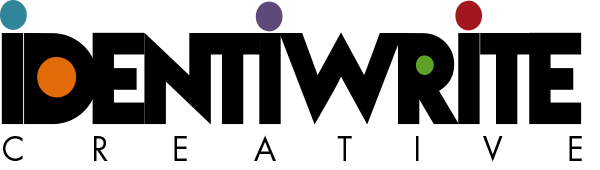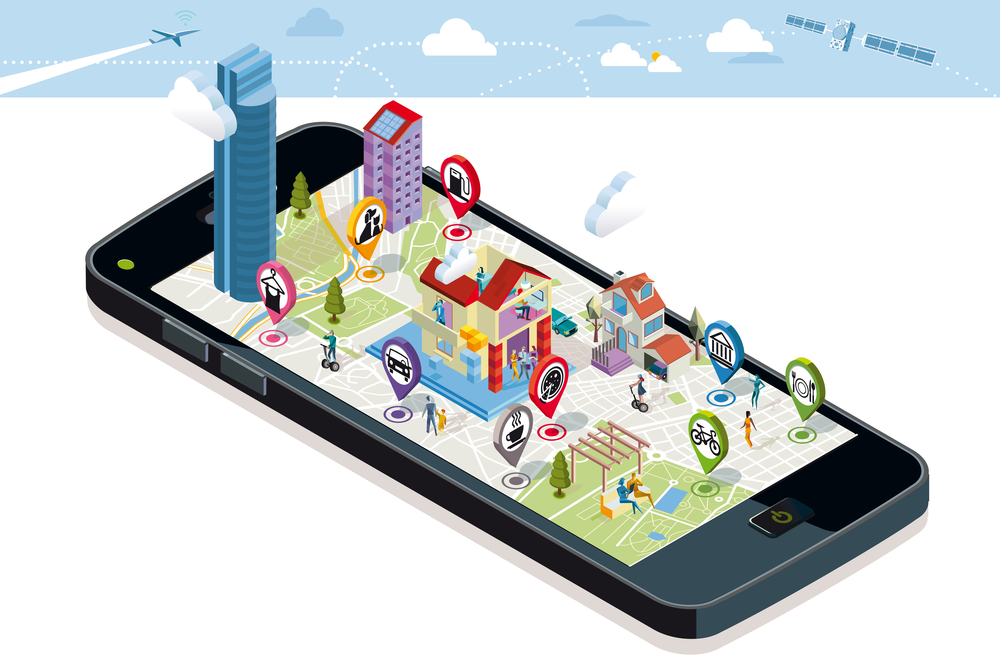Google Business is a free product available through Google, in which businesses claim a listing that coordinates with Google Maps and Google Search. Once claimed, the listing can include a lot of great information about the business, including but not limited to:
- Name
- Logo
- Hours
- Location(s)
- Business Type/Category
- Services/Products
- Photos
- Videos
- Links
- Description
- Reviews
- Weekly Links/Posts
Sounds great. It is great. Until you realize that over the past few years, you’ve accumulated multiple listings. Perhaps your reviews are spread out across 2, 3, 4, or more business listings. Oftentimes, dentists have a listing under the doctor’s name, sometimes multiple listings – one with and one without middle initial; one with and one without designation. Listings with the practice name, or variations of the practice name, are also common among dental offices.
Instead of finding out if a dental office has a listing and claiming that existing listing, a new marketing company or front desk associate may just create a new listing.
There are many problems with this, the main one being that Google does not like it! Google created an update called Possum, which causes multiple Google Business listings to compete with one another. In addition, you could have 35 good reviews, but they’re sprinkled about, so your 5 listings each have a few reviews.
The good news is:
- If you don’t have Google Business, it’s easy to create your listing.
- If you have multiple listings, they can be combined.
- If you do not have ownership of your listings, you can request it. (If the current owner, usually a marketing company you formerly used, does not respond, ownership will be relinquished to you in 7 days.)
Create a Google Business Listing
In your browser, type in google.com/business.
Next, click on the green button that says “manage now.”
Under Business Name, fill in the name of your company. If your practice has a DBA, use that. If not, use your name without Dr. before it, but with your designation(s) after it.
Fill in your business address when prompted. If you have multiple listings, you’ll need to let Google Business know. You’ll be prompted at the appropriate time. Simply follow the instructions.
You’ll have the opportunity to move the map pin on Google Maps to more accurately show your location. Pay attention to whether you’re on the right or left-hand side of the street, on the map. Drag and drop the map pin to the proper spot.
Business category – this will be Dentist or your specialty. You’ll be able to enter additional categories, like Cosmetic Dentist and Dental Clinic later.
Under Details, make sure that you include your website URL so Google associates this listing with your website!
The last step will be verification. For fastest results, select Phone. Google will call or text your business and provide a code to verify that you are the owner, operator, marketing administrator for the business. A postcard generally takes about 5 days.
Any time you like, go back into your listing and add photos, videos, and other information that patients may find helpful.
Combine Multiple Listings
Do you want to combine or delete a listing? If there’s no reason to keep a listing, then just delete it. To do this, log in to your Google Business account and scroll to the listing you want to delete. Click on the name, then under Actions (dropdown list) select Remove location.
You may want to combine listings, particularly if you have five-star reviews on the second profile. To do this, the address in the listings you wish to merge must be identical. If they are not, edit the address in the incorrect one. If this is not possible, type your company name or your name (depending on the listing that’s wrong), the word AND, then “google” into your browser. The results should show your listing on the right side. From there, click on Suggest an Edit, and request that the address is changed.
To combine listings, once you have admin rights to both and the addresses match, you must UNVERIFY the listing you want to pull reviews from (not the one you want to keep, where all reviews will ultimately show up). Yes, UNVERIFY it. I know it is scary and unintuitive. Do it anyway.
Next, contact Google to merge the listings. Use one of these communication tools:
Let Identiwrite Help You
If you don’t have the time or desire to mess with Google issues, but like all dentists, you need online marketing done correctly, call me, Shauna Duty, owner of Identiwrite Creative, at 940-395-5115 or email me at [email protected]. You can also text, if you prefer, to the number above. And if you found this article helpful, please share it with friends and associates. Thanks!